In this blog, we will learn about migrating configuration data between
environments(instances).
C. Import Data :-
The Configuration
Migration Tool works as follows: -
- Create Schema:- Create the schema file of source data.
- Export data :- Export data from source instance.
- Import data:- Import the exported data.
We can get Configuration Migration Tool from SDK.
We can find this tool inside sdk\ConfigMigration
directory with name DataMigrationUtility.exe.
A. Create Schema :-
A. Create Schema :-
1. Open the Configuration Migration Tool, below
form appears allowing the user to select the desired action. For this example,
we have specified “Create Schema”
and selected Continue.
2. Enter login credentials.
3. After logging in, the user is
prompted to select a Solution and Entity.
4. Select the fields to be added to entity or
select Add
Entity to add all fields in the selected entity. We chose account
entity. Items selected appear on the right and can be expanded as shown here.
5. Next, Select Save and Export.
B. Export Data :-
B. Export Data :-
6. After saving the file, it will ask for exporting the data.
7. Select Yes.
8. After specifying the data file name
and location select Export Data.
9.
The progress of the file generation process will look like as shown in below screenshot.
C. Import Data :-
10. After completion
of Export, we can import these data to any another environments(Instances).
11. For importing data
to another instance we have to select Import
data option and then continue.
12. Enter login credentials.
13. After logging in, we have to select an Exported data zip
file(from stored location).
14. Then Click on
Continue.
15. After Selecting the data file select Import Data.
16. The progress of the file
generation will look like as shown in below screenshot.
References:- https://docs.microsoft.com/en-us/dynamics365/customer-engagement/admin/manage-configuration-data




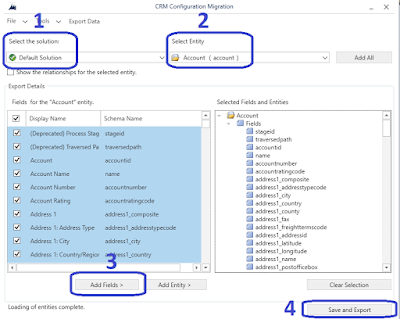









It’s interesting to read content nice post.
ReplyDeleteMicrosoft Dynamics Online Training