In this article, we will discuss about displaying Employee Directory (Delve/Corporate Directory) in SharePoint.
So, let's discuss step by step: -
2. Click on Gear Icon and select Site Settings.
3. Click on Site Collection Features.
4. Now enable (Activate): -
a. SharePoint Server Publishing Infrastructure
b. Search Server Web Parts and Templates
c. SharePoint Server Standard Site Collection features
6. Now enable (Activate): -
a. Search Config Data Content Types
b. Search Config Template Feature
c. SharePoint Server Publishing
7. Click on Site contents.
8. Click on Pages and create a new Welcome page.
9. Now Put a Title and select Page Layout as (Welcome Page) Search People and create it.
12. Click on dropdown icon inside People Search Core Results and select Edit Web Part.
{searchboxquery} contentclass = spspeople
15. We can see the result inside SEARCH RESULT PREVIEW.
17. Select Use a single template to display items inside Display Templates inside Properties for Search Results.
19. Now Apply and Save it, Then Check-in and Publish it.
- Here Now we can see the Employee Directory (Delve/ Corporate Directory).




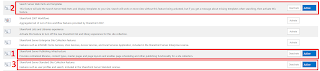



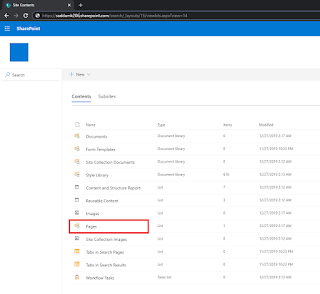





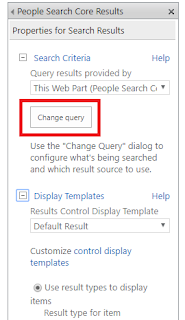


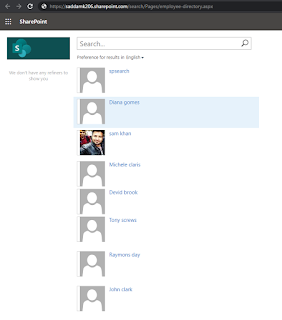



Nice Article! Are you looking for the best mobile app development companies in madhapur that will be helpful for your business. We provide efficient methodologies for the successful implementation of app development company in hyderabad | mobile app development hyderabad | mobile application development company hyderabad | mobile application development companies in hyderabad | ecommerce solutions hyderabad | best mobile app development company in hyderabad | mobile application development company in hyderabad | mobile development company hyderabad | mobile app development services in hyderabad | best mobile app developers in hyderabad .
ReplyDeleteThank you!
This article is what I need for my customer. But I have an issue with the enabling of a feature. When I try to activate Search Config Template Feature I get an error: The feature that is activated has scope Site and depends on a site scope feature that has not yet been activated. Activate the following feature and try again: Content types for search policy data 48a243cb-7b16-4b5a-b1b5-07b809b43f47
ReplyDeleteAny idea what this could be?